Windows-10-All-One-For-Dummies-ebook
£19.99 Original price was: £19.99.£1.45Current price is: £1.45.
Product details
Format: Digital Edition
File Size: 36268 KB
Print Length: 1154 pages
Publisher: Windows 10 All-in-One for Dummies by Leonhard, Woody (October 2, 2015)
Sold by: Books-For-everyone
Language: English
Text-to-Speech: Enabled
X-Ray: Not Enabled
Word Wise: Not Enabled
Enhanced Typesetting: Enabled
Windows 10 All-in-One for Dummies by Leonhard, Woody (October 2, 2015) ebook
by Woody Leonhard (Author)
Welcome to the world of Windows 10!
Are you ready to become the resident Windows 10 expert in your office? Look no further! This book is your one-stop shop for everything related to the latest updates to this popular operating system. With the help of this comprehensive resource, you’ll be able to back up your data and ensure the security of your network, use Universal Apps to make your computer work smarter, and personalise your Windows 10 experience.
Windows 10 powers more than 400 million devices worldwide—and now you can know how to make it work better for you with Windows 10 All-in-One For Dummies. You’ll find out how to personalise Windows, use the universal apps, control your system, secure Windows 10, and so much more.
- Covers the most recent updates to this globally renowned operating system
- Shows you how to start out with Windows 10
- Walks you through maintaining and enhancing the system
- Makes it easy to connect with universal and social apps
If you’re a businessperson or Windows power-user looking to make this popular software program work for you, the buck stops here!
Windows 10 All-In-One For Dummies Cheat Sheet
By Woody Leonhard
Adjusting to a new operating system, whether you’re upgrading from an old version of Windows to Windows 10 or you’ve purchased a new machine running Windows 10, isn’t an easy thing to do. On this Cheat Sheet, you’ll find out what you should do right away, what you shouldn’t do, and how to find the features you’re used to. You also will find some tips for keeping your sanity while adjusting to your new operating system.
How to Get the Most Out of Windows 10
You need to quickly do a few things to get the most out of your Windows 10 operating system. Here’s what you need to do, like, pronto:
-
Step through the basics using Microsoft’s Get Started app. Click or tap the Start icon in the lower left of the screen and then choose Get Started, up at the top of the Most Used list. It’s an easy introduction to the new layout.
-
Make sure Windows is updated. Microsoft’s making changes to Windows even as you read this, so take a minute to ensure you’re up to date. Click or tap Start, then Settings, choose Update & Security, and on the right, click the box marked Check for updates.
-
Get your Universal Windows apps updated. Chances are good that your Microsoft-supplied Universal apps — the tiled ones, on the right side of the Start menu — aren’t up-to-date. Make sure you have all the latest goodies by opening the Store app and clicking the down arrow to the left of your picture, at the top of the Store window.
-
Show filename extensions. Windows hides a key piece of information from you that can help you identify and avoid viruses: filename extensions, the little piece at the end of each file’s name, usually three characters long (for example,
.docxor.exeor.bat). In File Explorer (the icon looks like a file folder), click View at the top and select the File Name Extensions option. - Figure out a Cloud and OneDrive data storage strategy. If you want to use Microsoft’s OneDrive, make sure you understand how it may or may not store copies on your PC. If you want to use Dropbox or one of a zillion competitors, it’s easier if you set it up and use it from the get-go.
-
Turn on File History. Unless you’re going to store everything in the cloud, you need to tell Windows that you want it to keep “shadow copies” of files, so you can restore older versions. (Companies that provide cloud storage have that ability built-in.) Windows 7 has File History turned on by default; in Win10, you have to turn it on yourself.
-
DON’T lose the battle for your privacy before it starts. Windows 10 has plenty of privacy-robbing capabilities — some of which, quite frankly, are necessary if you want to use certain features. Seriously consider setting up a throw-away Microsoft account to log on to your computer.
-
What You Shouldn‘t Do with Windows 10
-
Windows 10 is different from any Windows operating system you’ve used before, in both good and bad ways. Here’s how to keep your head while others all about you are losing theirs:
-
DON’T assume the new apps will work best for you. Many Windows 10 adoptees rush to the new Mail, Calendar, People, Photos, Groove Music, Movies & TV, and other apps, assuming that they’re shiny and new and must therefore be pretty darn good. They aren’t. Most people will do better with an online mail system. The Universal People app is a joke with a hundred better alternatives, and Windows 10’s Photos app isn’t in the same century as Google Photos.
-
DON’T use Internet Explorer. Yeah, it’s there if you look for it, but don’t go spelunking. Let the bloated dog die. Use Edge, Microsoft’s new browser, or Google Chrome or Firefox.
-
DON’T lose the battle for your privacy before it starts. Windows 10 has plenty of privacy-robbing capabilities — some of which, quite frankly, are necessary if you want to use certain features. Seriously consider setting up a throw-away Microsoft account to log on to your computer.
- DON’T pay for stuff you don’t need. Registry cleaners, disk defraggers, even extra-cost antivirus programs may not work as well as what you get for free.
-
How to Find What You Need in Windows 10
If you’re going from an earlier version of Windows to Windows 10, you might be wondering, “Where the Heck Did Microsoft Put It?” about any number of features.
Upgrading from Windows 7
If you’re going from Windows 7 to Windows 10, here’s what’s changed:
-
Don’t get freaked out by the tiles. No doubt you’ve heard that Windows 8 messed up Windows, but the tiles in Windows 10 are very different from the tiles in Windows 8. If you used Windows 7 gadgets, think of the new tiles as souped-up gadgets, and you won’t be far off the mark.
-
The Start menu’s all different. Not only does it look different, many of the tricks you know from Windows 7 don’t work.
-
Windows 7 backup, File History (“shadow copies”), Libraries, and Storage Spaces are all there. You just have to dig deep. Microsoft wants you to use OneDrive. You may have different priorities.
-
Upgrading from Windows 8 or 8.1
If you’re going from Windows 8 or 8.1 to Windows 10, here’s the big picture:
-
Everything you learned about Metro apps disappears in Windows 10. All the time and effort you put into setting up and learning those tiled Metro apps in Windows 8/8.1 won’t help you very much. Microsoft didn’t like them, either. Although you see occasional vestiges of Win8 Metro apps in Windows 10’s Universal apps, by and large, all the old Windows 8 app stuff is dead.
-
Many of the old Metro features and apps are gone. There’s no Charms bar. There’s no Metro Start screen. No schizoid Internet Explorer, with completely different Universal and desktop versions.
-
5 Common Cures for Windows 10 Computer Insanity
-
Many people drive themselves insane when they’re adjusting to a new machine or new operating system like Windows 10. Here are five tips to avoid the insanity:
-
If there’s no mouse cursor on the screen or the cursor won’t move no matter how much you move the mouse, check the batteries.
If that doesn’t work, shut the computer down, make sure the mouse is plugged in, and restart the computer. If that doesn’t work, flip the mouse over and use your fingernail to scrape off built-up gunk, or wipe off the laser hatch with a Q-tip dipped in isopropyl alcohol. If the cursor still won’t move, throw the stupid thing away. Mice are cheap. Sheesh.
-
If you suddenly can’t get at your email or get on the web even though you could get to it yesterday and you haven’t changed anything at all, chill.
Chances are good that your Internet service provider (the place your computer connects to) is having problems. Come back in a few hours. Don’t change your settings.
-
If you can’t find a file that was sitting around yesterday, chances are good it’s either in the Recycle Bin or you dragged it somewhere weird.
Double-click the Recycle Bin icon. If your file is there, double-click it and then click Restore. If your file isn’t there, click Start, type anything you can remember about the file into the Start Search box, and press Enter. If it was in OneDrive, Dropbox, or some other cloud storage system, it’s still there.
-
If you spend the money to buy an expensive piece of hardware — a new video card, fancy camera, a second hard drive, or a different router/modem — spend a little bit more money and have the retailer install it.
Life’s too short.
-
If the stupid computer won’t work right, turn it off.
Go read a book or watch a movie. Get some sleep. Come back when you’re not so tied up in knots. Few pursuits in the history of humanity are as frustrating as trying to get a recalcitrant computer to behave itself.
-
- Computers
- Operating Systems
- Windows 10
- How to Unfreeze a Frozen Computer in Windows 10
How to Unfreeze a Frozen Computer in Windows 10
By Andy Rathbone
Every once in a while, Windows 10 just drops the ball and wanders off somewhere to sit under a tree. You’re left looking at a computer that just looks back. None of the computer’s lights blink. Panicked clicks don’t do anything. Pressing every key on the keyboard doesn’t do anything, or worse yet, the computer starts to beep at every key press.
When nothing onscreen moves (except sometimes the mouse pointer), the computer is frozen up solid. Try the following approaches, in the following order, to correct the problem:
-
Approach 1: Press Esc twice.
This action rarely works, but give it a shot anyway.
-
Approach 2: Press the Ctrl, Alt, and Delete keys simultaneously and choose Start Task Manager from the menu that appears.
If you’re lucky, the Task Manager appears with the message that it discovered an unresponsive application. The Task Manager lists the names of currently running programs, including the one that’s not responding. On the Processes tab, click the name of the program that’s causing the mess and then click the End Task button. You lose any unsaved work in that program, of course, but you should be used to that. (If you somehow stumbled onto the Ctrl+Alt+Delete combination by accident, press Esc to quit Task Manager and return to Windows.)
If that still doesn’t do the trick, press Ctrl+Alt+Delete again and click the Power icon (shown here) in the screen’s bottom-right corner. Choose Restart from the pop-up menu, and your computer shuts down and restarts, hopefully returning in a better mood.
-
Approach 3: If the preceding approaches don’t work, turn off the computer by pressing its power button. (If that merely brings up the Turn Off the Computer menu, choose Restart, and your computer should restart.)
-
Approach 4: If you keep holding down your computer’s power button long enough (usually about 4 to 5 seconds), it eventually stops resisting and turns off.
How to Stay Informed about Cyber Attacks
By Woody Leonhard
How can you stay informed about cyber attacks? When you rely on the evening news to keep yourself informed about the latest cyber attacks, you quickly discover that the mainstream press frequently doesn’t get the details right. Hey, if you were a newswriter with a deadline ten minutes away and you had to figure out how the new Bandersnatch 0day exploit shreds through a Windows TCP/IP stack buffer — and you had to explain your discoveries to a TV audience, at a presumed sixth-grade intelligence level — what would you do? Check out reliable sources to get information about cyber attacks.
Relying on reliable sources to find information about cyber attacks
Fortunately, some reliable sources of information exist on the Internet. It would behoove you to check them out from time to time, particularly when you hear about a new computer security hole, real or imagined:
- The Microsoft Security Response Center (MSRC) blog presents thoroughly researched analyses of outstanding threats, from a Microsoft perspective.
-
The information you see on the MSRC blog is 100-percent Microsoft Party Line — so there’s a tendency to add more than a little “spin control” to the announcements. Nevertheless, Microsoft has the most extensive and best resources to analyse and solve Windows problems, and the MSRC blog frequently has inside information that you can’t find anywhere else.
- SANS Internet Storm Center (ISC) pools observations and analyses from thousands of active security researchers. You can generally get the news first — and accurately — from the ISC.
Take a moment right now to look up those sites and add them to your Firefox or Chrome Bookmarks or Edge Favourites. Unlike the antimalware software manufacturers’ websites, these sites have no particular ax to grind or product to sell. (Well, okay, Microsoft wants to sell you something, but you already bought it, yes?)
From time to time, Microsoft also releases security advisories, which generally warn about newly discovered 0day threats in Microsoft products. You can find those, too, at the MSRC blog.
It’s hard to keep all the patches straight without a scorecard. An exhaustive list of patches is maintained along with their known problems and also the Microsoft patches of the patches (of the patches) on www.AskWoody.com. They are written about frequently in Computerworld,
Ditching the hoaxes to avoid cyber attacks
You’ve probably heard of one of these hoaxes:

Dangerous Hooded Hacker Breaks into Government Data Servers and Infects Their System with a Virus. His Hideout Place has Dark Atmosphere, Multiple Displays, Cables Everywhere. - “Amazing Speech by Obama!” “CNN News Alert!” “UPS Delivery Failure,” “Hundreds killed in [insert a disaster of your choice],” “Budweiser Frogs Screensaver!” “Microsoft Security Patch Attached.”
- A virus hits your computer if you read any message that includes the phrase “Good Times” in the subject line. (That one was a biggie in late 1994.) Ditto for any of the following messages: “It Takes Guts to Say ‘Jesus’,” “Win a Holiday,” “Help a poor dog win a holiday,” “Join the Crew,” “pool party,” “A Moment of Silence,” “an Internet flower for you,” “a virtual card for you,” or “Valentine’s Greetings.”
- A deadly virus is on the Microsoft [or insert your favourite company name here] home page. Don’t go there or else your system will die.
- If you have a file named [insert filename here] on your PC, it contains a virus. Delete it immediately!
They’re all hoaxes — not a breath of truth in any of them. Fake news that’s really and truly fake.
Some hoaxes serve as fronts for real viruses: The message itself is a hoax, a red herring, designed to convince you to do something stupid and infect your system. The message asks (or commands!) you to download a file or run a video that acts suspiciously like an .exe file.
This doesn’t mean YouTube videos, or Vimeo, or links to any of the other established video sites. Steer clear of attachments that appear to be videos, but in fact turn out to be something else. If you tell Windows to show you filename extensions, you have most of the bases covered.
Other hoaxes are just rumors that circulate among well-intentioned people who haven’t a clue. Those hoaxes hurt, too. Sometimes, when real worms hit, so much email traffic is generated from warning people to avoid the worm that the well-intentioned watchdogs do more damage than the worm itself! Strange but true.
Do yourself (and me) a favor: If somebody sends you a message that sounds like the following examples, just delete it, eh?
- A horrible virus is on the loose that’s going to bring down the Internet.
- Send a copy of this message to ten of your best friends, and for every copy that’s forwarded, Bill Gates will give [pick your favourite charity] $10.
- Forward a copy of this message to ten of your friends and put your name at the bottom of the list. In [pick a random amount of time], you will receive $10,000 in the mail, or your luck will change for the better. Your eyelids will fall off if you don’t forward this message.
- Microsoft (Intel, McAfee, Norton, Compaq — whatever) says that you need to double-click the attached file, download something, don’t download something, go to a specific place, avoid a specific place, and on and on.
If you think you’ve stumbled on the world’s most important virus alert, by way of your uncle’s sister-in-law’s roommate’s hairdresser’s soon-to-be-ex-boyfriend (remember that he’s the one who’s a really smart computer guy, but kind of smelly?), count to ten twice and keep these four important points in mind:
- No reputable software company (including Microsoft) distributes patches by email. You should never, ever, open or run an attachment to an email message until you contact the person who sent it to you and confirm that she intended to send it to you.
- Chances are very good (oh, 99.9999 percent or more) that you’re looking at a half-baked hoax that’s documented on the web, most likely on the Snopes urban myths site.
- If the virus or worm is real, Brian Krebs has already written about it.
- If the Internet world is about to collapse, clogged with gazillions of email worms, the worst possible way to notify friends and family is by email. D’oh! Pick up the phone, walk over to the water cooler, or send a carrier pigeon, and give your intended recipients a reliable web address to check for updates. Betcha they’ve already heard about it anyway.
Try hard to be part of the solution, not part of the problem, okay? And if a friend forwards you a virus warning in an email, do everyone a big favor: Shoot him a copy of the preceding bullet points, ask him to tape it to the side of his computer, and beg him to refer to it the next time he gets the forwarding urge.
- Computers
- Operating Systems
- Windows 10
- 0day Exploits in Windows 10
0day Exploits in Windows 10
By Woody Leonhard
What do you do when you discover a brand-new security hole in Windows 10 or Office or another Microsoft product? Why, you sell it, of course. Hence, the rising of 0day exploits.
When a person writes a malicious program that takes advantage of a newly discovered security hole — a hole that even the manufacturer doesn’t know about — that malicious program is a 0day exploit. (Fuddy-duddies call it “zero-day exploit.” The hopelessly hip say “zero day” or “sploit.”)
0days are valuable. In some cases, very valuable. The Trend Micro antivirus company has a subsidiary — TippingPoint — that buys 0day exploits. TippingPoint works with the software manufacturer to come up with a fix for the exploit, but at the same time, it sells corporate customers immediate protection against the exploit. “TippingPoint’s goal for the Zero Day Initiative is to provide our customers with the world’s best intrusion prevention systems and secure converged networking infrastructure.” TippingPoint offers up to $10,000 for a solid security hole.
Rumor has it that several less-than-scrupulous sites arrange for the buying and selling of new security holes. Apparently, the Russian hacker group that discovered a vulnerability in the way Windows handles WMF graphics files sold its new hole for $4,000, not realising that it could’ve made much more. In 2012, Forbes Magazine estimated the value of 0days as ranging from $5,000 to $250,000.
Bounties keep getting bigger. Google’s Pwnium competition offers up to $2.7 million for hacks against its Chrome OS, and significant bonuses for other cracks. The Zero Day Initiative (from TippingPoint) now offers more than $500,000 in prize money for the best cracks in the Pwn2Own contest — and an additional $400,000 for the separate Mobile Pwn2Own.
According to Forbes, some government agencies are in the market. Governments certainly buy 0day exploits from a notorious 0day brokering firm. The problem (some would say “opportunity”) is getting worse, not better. Governments are now widely rumored to have thousands — some of them, tens of thousands — of stockpiled 0day exploits at hand.
How do you protect yourself from 0day exploits? In some ways, you can’t: By definition, nobody sees a 0day coming, although most antivirus products employ some sort of heuristic detection that tries to clamp down on exploits based solely on the behaviour of the offensive program. Mostly, you have to rely on the common-sense protection.
Open the book and find:
- Essentials for Windows newbies
- Navigation tips
- Important privacy guidelines
- How to work with multiple desktops
- System maintenance advice
- How to get started with Facebook, LinkedIn and Twitter
- All about security
- How Windows works with your iPad or Android tablet
About the Author
Woody Leonhard has covered Windows Dummies foibles and fantasies since the days of Windows XP. With more than a million regular readers, he′s Senior Contributing Editor at InfoWorld, and Senior Editor at Windows Secrets, where he weighs in daily on all things Windows. A self–described “Windows victim,” Woody specialises in telling the truth about Windows in a way that won′t put you to sleep.
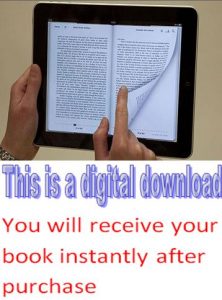
Windows-10-All-One-For-Dummies-ebook £1.45 -
-
Be the first to review “Windows-10-All-One-For-Dummies-ebook” Cancel reply
You must be logged in to post a review.
Related products
Computing & Information Technology
Computing & Information Technology
Web Development
Computing & Information Technology
Computing & Information Technology
Computing & Information Technology
Computing & Information Technology
Computing & Information Technology

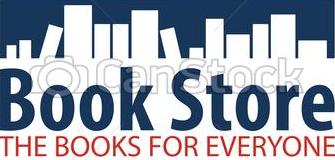
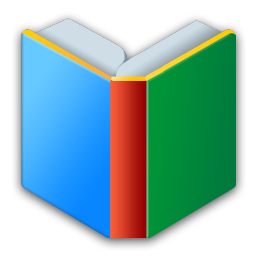
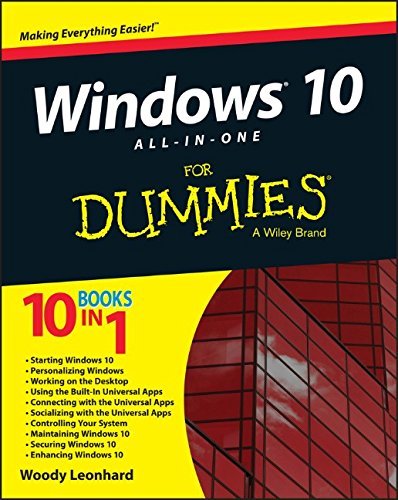
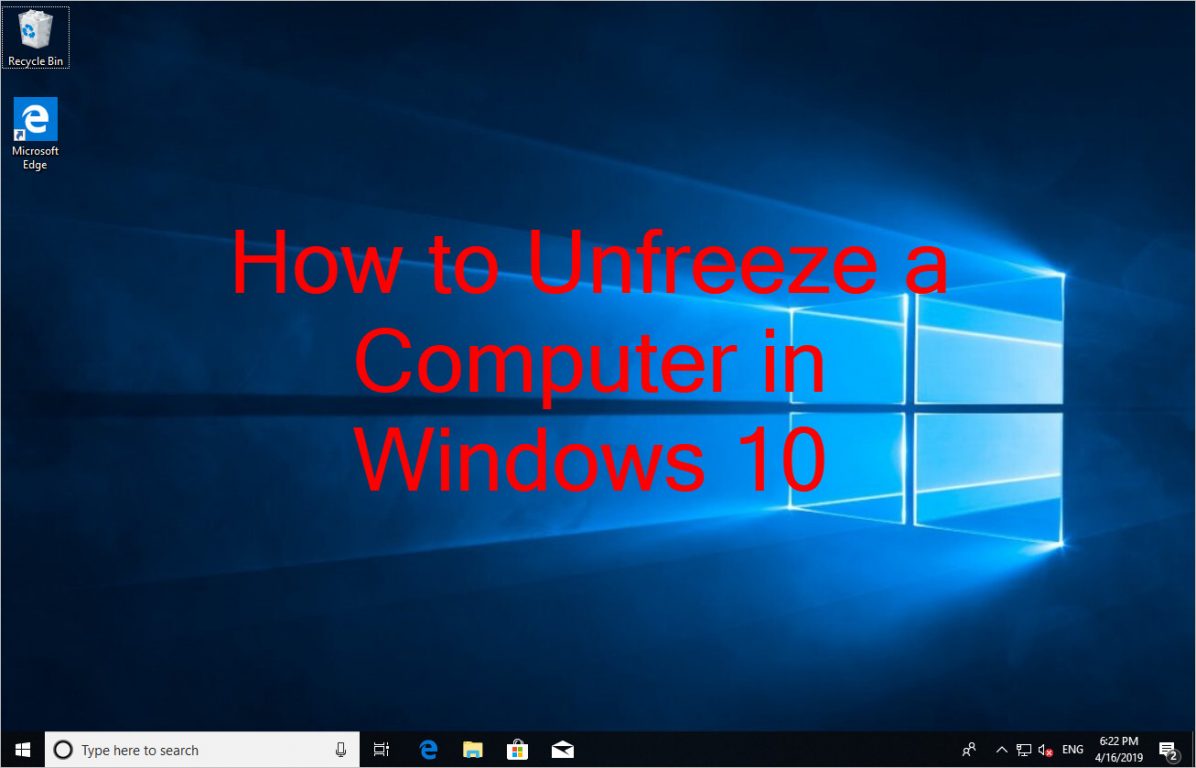
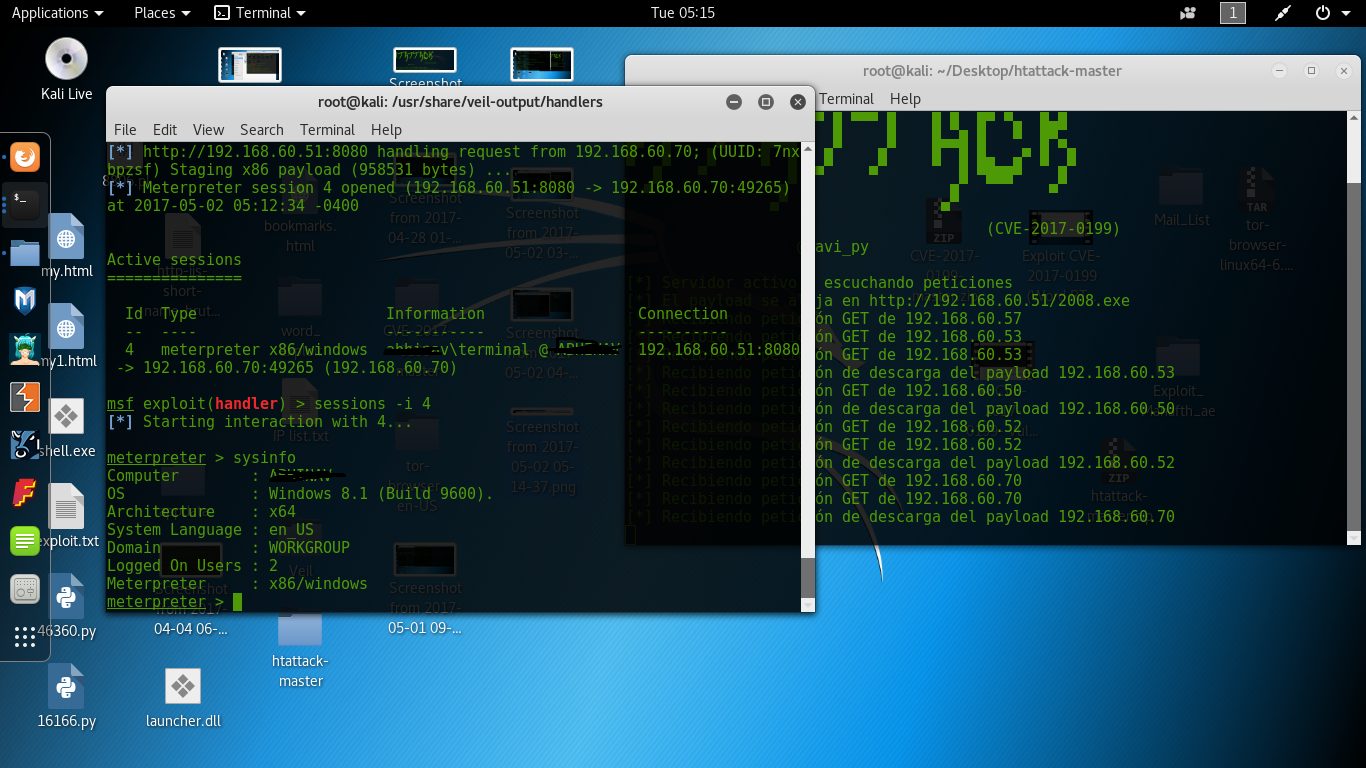
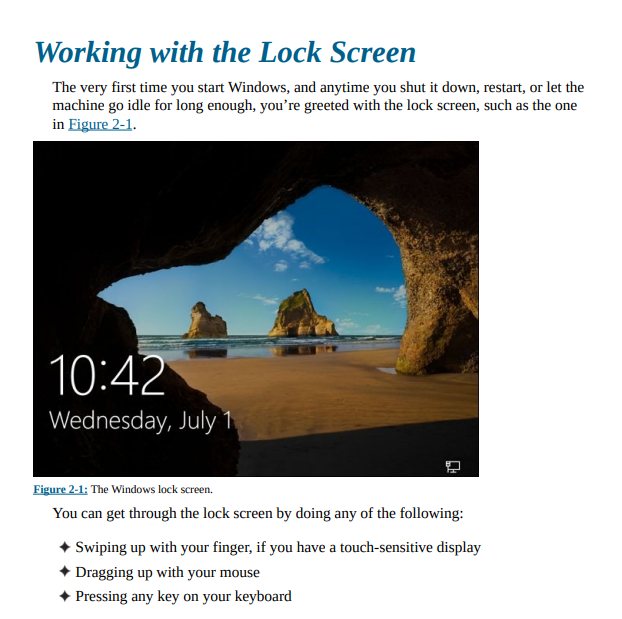
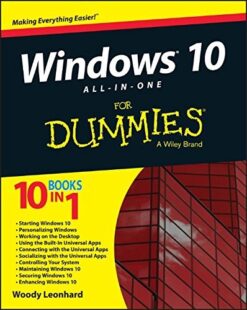


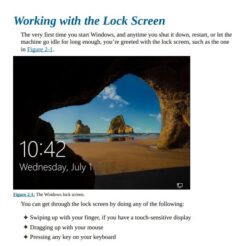

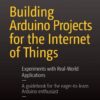
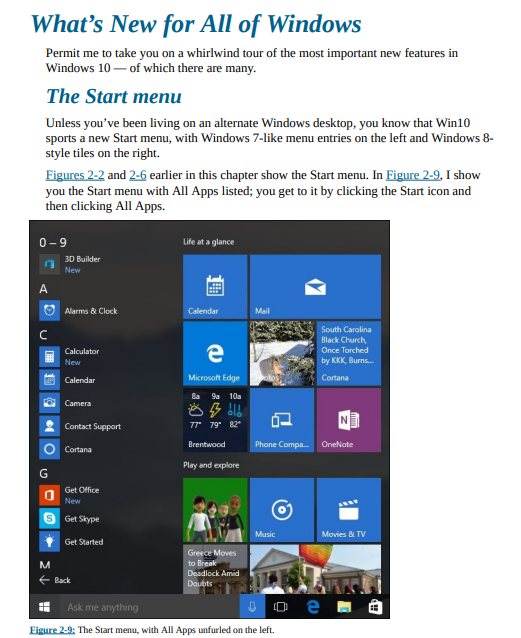
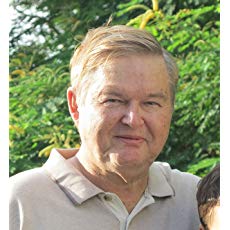
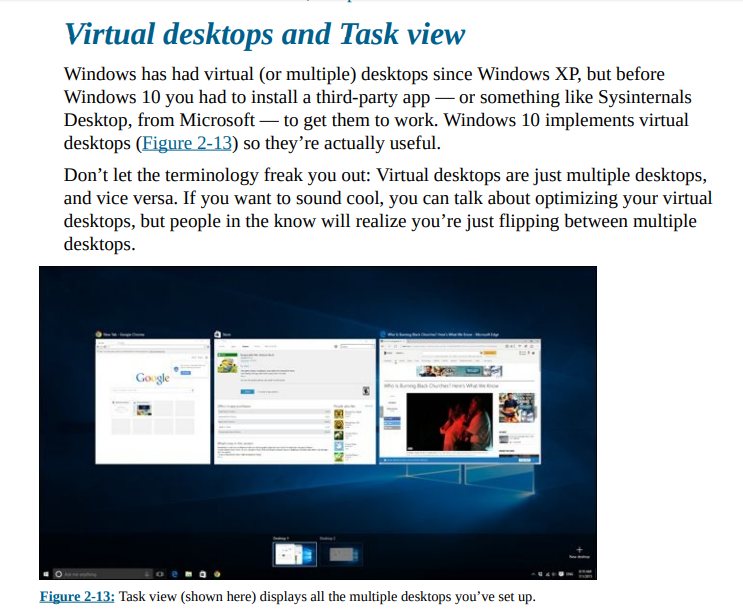
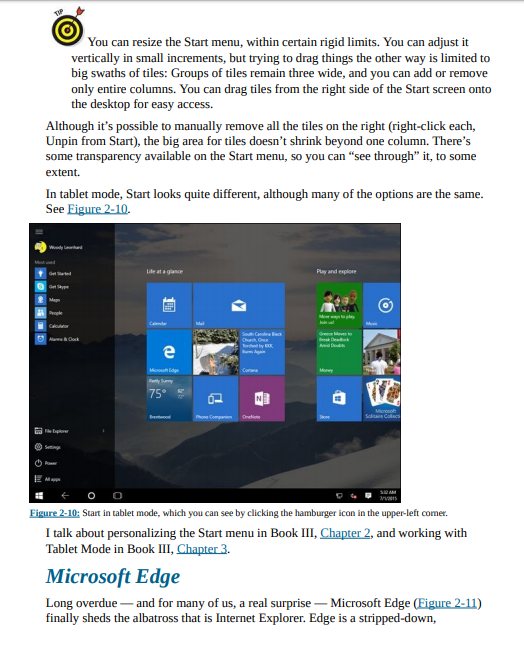
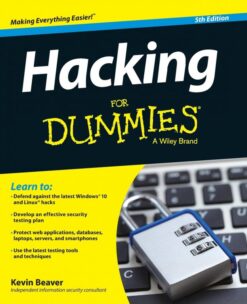
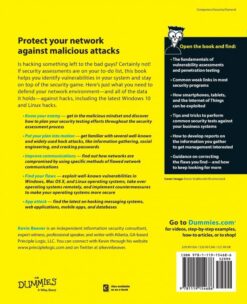
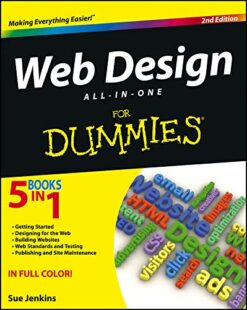
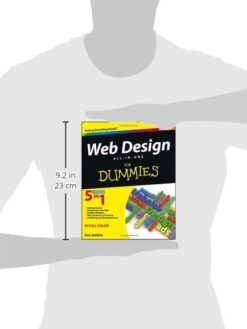
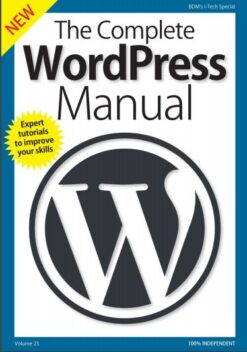
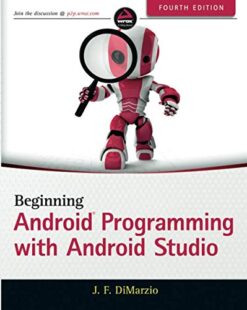
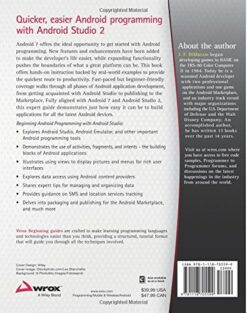
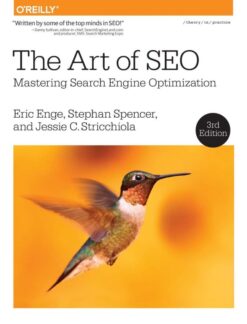
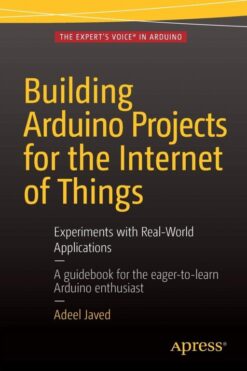
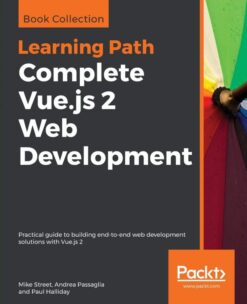
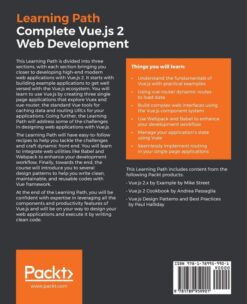
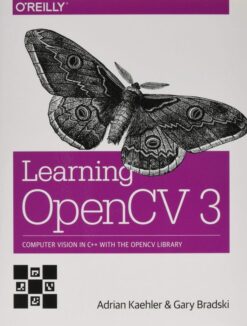
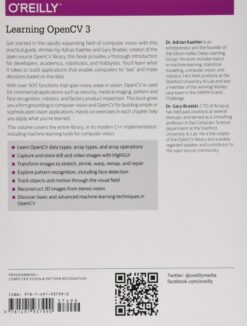
Reviews
There are no reviews yet.